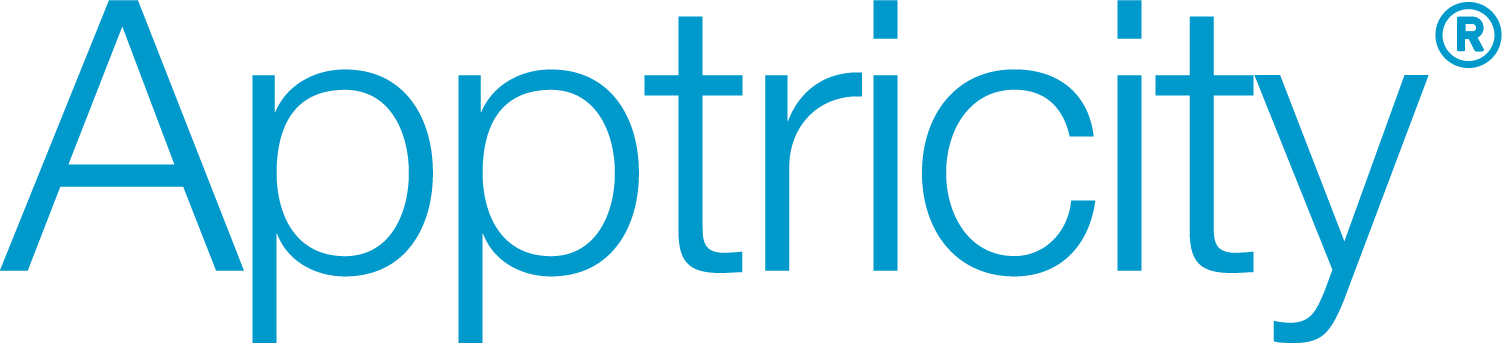Customer Support & Training
Our customers consistently rate Apptricity as “Superior for Technical Support” in independent studies.
See our FAQs
What do I do when I forget my password?
- Press “Click Here” link next to “Forgotten Password?” below Login button.
- Enter your User ID in the “Enter Your User ID” field and click Submit.
- You will receive an email with your temporary password.
- Follow prompts to reset your password.
What do I do when I receive a "Connection Error" when attempting to login on a Mobile device?
- Select Configuration from Login screen of Mobile App.
- Confirm that the URL is in the correct format: //[your company].apptricityondemand.com/[Your-Company]. This is typically the same URL you would use when accessing the Apptricity application from a browser, but only the part BEFORE the 4th “/”.
How do I update my personal information, including ACH information?
- From the top right corner of the screen, hover your pointer over your Name.
- Select “My Profile” from the menu.
- From this screen you can update your User Information, Addresses/Phone Numbers and ACH information.
How do I change my password?
- From the top right corner of the screen, hover your pointer over your Name.
- Select “Change My Password”.
- You will be presented with a pop up window which will allow you to change your password.
Why am I not receiving email notifications?
- Check your email address under your User Profile to be sure that it has the correct value.
- Verify that email notifications are not going into your Junk/Spam folder.
- Verify with your company’s Apptricity Admin that your company has “white-listed” emails from Apptricity’s servers to prevent them from being filtered out at your company’s email server.
My credit card transactions have not loaded into the Apptricity application.
- Make sure your transactions are posted in your credit card account
- Credit card transactions typically only take a day or two to post to your account at your credit card provider, but in some circumstances they can take longer to appear. Transactions will not be sent to Apptricity that haven’t been posted to your credit card account.
- If the transactions are already posted to the account, then what is the “Post Date” of the transactions?
- Once the transactions have been posted to your credit card account, they usually received and loaded by Apptricity within 3 days of that post date.
- Did the transactions post more than 3 days prior?
- Contact your company’s system administrator to have them work with Apptricity to find out if there have been any interruptions in the file transmissions or processing.
Why am I getting a "blank" page when I login using internet Explorer?
- Some versions of Internet Explorer (IE) are not compatible with Apptricity using default settings. To remedy this, follow these steps:
- Access the “Tools” menu option in IE.
- Select the “Compatibility View Settings” menu option.
- Add the Apptricity address to the list.
- Refresh your browser.
- You may prefer to access the Apptricity application using another Internet Browser such as Google Chrome or Firefox.
- Should you still have issues, contact your company’s system administrator to have your Roles and Permissions verified from within the Apptricity application.
I cannot drag and drop my receipts on to an expense.
- If using Internet Explorer (IE), you must click the image, and then wait for IE to place a blue outline around the image. You can then click on that blue border and drag and drop the image.
Why does the message "Login Failed. User is not conffigured to log in." mean?
- This message indicates that you do not have a User Record setup in the application that permits you to login. Follow your organization’s procedure for requesting access to the application.
What should I do if I get the message "System Temporarily Unavailable?"
- Check with your company’s System Administrator to determine if it is a system-wide problem.
- Your System Administrator for the application may need to contact Apptricity to further investigate.
How can I change the number of login attempts before a user is locked-out?
- This parameter can be changed by your company’s Apptricity System Administrator. Password login attempts are defined in the Reference Tables in the login.attempt.limit parameter.
- Click Expense > Administration > Reference Tables > Core > Application Parameters.
- Scroll to the login.limit.attempt parameter and click it.
- Change the “Param Value” to the number you want to use.
- Click “Update.”
How can I change the number of days between forced password changes?
- This parameter can be changed by your company’s Apptricity System Administrator. Password changes are defined in the Reference Tables in the password.expiration.days parameter.
- Click Expense > Administration > Reference Tables > Core > Application Parameters.
- Scroll to the password.expiration.days parameter and click it.
- Change the “Param Value” to the number of days you want to use.
- Click “Update.”
How can I change the limit on reusing passwords?
- Reusing passwords parameter can be changed by your company’s Apptricity System Administrator. The Password No Last Three limit is defined in the Reference Tables password.repeat.limit parameter.
- Click Expense > Administration > Reference Tables > Core > Application Parameters.
- Scroll to the password.repeat.limit parameter and click it.
- Change the Param Value to the new number you want to enforce.
- Click “Update.”

Customer Support
In a world of voice recordings and endless online searches, Apptricity stands apart for its personalized and prompt support. Our customers rave about our customer support service. It’s one of the reasons they continue to scale with Apptricity solutions – they appreciate the dedication we show toward their business. If you are a Systems Administrator for Apptricity solutions and you need customer support for Apptricity Mobile for Expense Management or other mobile solutions, please contact us by phone or email. If you are a user of Apptricity software, please contact your company’s internal help desk or Systems Administrator for Apptricity.
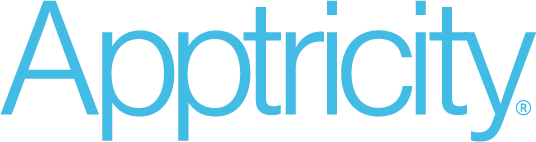
The leader in global real-time asset management, Apptricity provides continuous asset tracking and supply chain solutions with the most secure, accurate, and dependable asset monitoring and data intelligence available. We place our clients at the center of all we do, providing them with uninterrupted global access to mission critical information in real time.
North America - Texas
220 E. Las Colinas Blvd Suite 400
Irving, Texas 75039, USA
Toll-Free: 800-693-2193
+1-214-596-0601
+1-214-596-0609
info@apptricity.com
North America - California
15635 Alton Parkway
Suite 420
Irvine, CA 92618
+1-323-823-6700
info@apptricity.com